Content choice (Project item list)
This menu on the left of the list header bar lets you configure what is displayed in the list, as well as the grouping and highlighting of items.
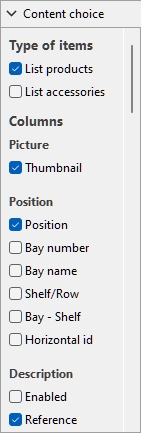
To display this pane:
- Click on the right-pointing arrow next to Content choice.
- The pane is now displayed.
To hide this pane:
- Click on the down-pointing arrow next to Content choice.
- The panel is now hidden.
Type of items (Project item list)
This section lets you choose which type(s) of items you want displayed in the list.
List products
Toggles the display of products in the list.
- Supported values:
- Checkmarked: products are displayed in the list.
- Not checkmarked: products are not displayed in the list.
- Default value: Checkmarked
List accessories
Toggles the display of accessories in the list.
- Supported values:
- Checkmarked: accessories are displayed in the list.
- Not checkmarked: accessories are not displayed in the list.
- Default value: Not checkmarked
Columns
This section lets you choose which item properties you want to see listed as columns in the list.
For each property displayed in the list as a column, the value is shown for each product or accessory. Totals per group and per project are also shown when possible for numeric and percentage values.
All the available choices are in the form of checkboxes which toggles the display of the corresponding values in the list.
- Supported values:
- Checkmarked: the corresponding values are displayed in the list.
- Not checkmarked: the corresponding values are not displayed in the list.
- Default values: based on your last choices
Notes:
- if some columns don't fit in the list pane, you can use the horizontal scrollbar to view them.
- Properties which are not available are grayed out in the column choices. For example:
- Single item markup can't be selected if you haven't loaded product pricing (Price list file).
- Project analysis value can't be selected while Perform analysis is turned off.
- The columns of grayed-out properties are not displayed in the list, even if the properties have a checkmark in the choice of columns.
- Undefined metrics are displayed with the N/A value in the list.
- Metrics based on incomplete data have (MD) (missing data) appended to the calculated values in the list.
The following groups of properties and values are available:
Picture
Thumbnail
A thumbnail image of each item in the list. Thumbnails can help identify each product visually in the listing.
The thumbnail size is adjusted based on your choice of Label font height, and it uses the same viewpoint as in Catalog of products.
Position
Position
A unique number from 1 to n for each product and accessory listed. Numbering is based on each item physical location with the following rules:
- On each bay, numbering is ordered from the left-most product on the highest shelf/row to the right-most product on the lowest shelf/row.
- If items are grouped in the list by Bay number or by Bay name, item numbering restarts from 1 at each bay (consult Group).
- If items are not grouped or grouped by any other property in the list, a unique number is assigned to each item in the project. In this case numbering starts from items on Bay number 1 and ends with those on the last bay number in the planogram.
Tip: To quickly find the position of each item in the visual area or in published images, you can also display the item Positions as labels on the items. Consult Schematic view (View).
Bay number
A unique number assigned to each bay. Numbering starts from the left-most bay and ends with the right-most bay in the planogram as seen from the front.
Bay name
The name of each bay as defined in Bay name. If no name is defined for a given bay, its name is displayed in the item list as Bay [Bay number], for example Bay 7.
Shelf/Row
A number from 1 to n representing on which shelf or row each product is placed.
Notes:
- Numbering starts from the top and ends at the lowest row or shelf of each bay.
- Even empty shelves are numbered.
Bay - Shelf
This provides a more compact version of item position, combining Bay number + Shelf/Row. For example, 2 - 5 means the item is on Bay 1, shelf 5.
Horizontal id
A number from 1 to n representing the order of each item from the rear left to the front right on each shelf / row.
Note: Blocks of multiple same products account for a single horizontal ID.
Description
[Item classification properties - Level 1]
[Item classification properties - Level 2]
[Item classification properties - Level 3]
Item custom properties [1 – 12]
Consult the above links for details.
Dimensions
Consult the above links for details.
Appearance
Consult the above link for details.
Type (Project item list)
Type
The type of item, either Product or Accessory, based on the type defined in the database for each item.
Behavior
Please consult Behavior (Products) and Behavior (Accessories) for details.
Arrangement
Lateral offset (Item properties)
Consult the above links for details.
Facings
Consult the above links for details.
The totals are computed per block of same products, according to the following rules:
- Adjacent same products part of a same product block (single selectable entity) are grouped on one line with the total quantity for the block.
- Adjacent same products part of separate blocks (multiple entities) are shown on separate lines in the list with the totals per line.
- Different products stacked vertically are listed on distinct lines.
Capacity
The total quantity of each block of products on one line in the list (= Facings wide × Facings high × Facings deep).
Used space
The columns described below let you display the space used by products in your project.
Note: the following values are computed based on the space taken by each product block including the gaps between products if any. For example, a product measuring 10 cm wide × 8 cm high placed twice in width and twice in height, with a gap of 1 cm in width results in this front surface:
((10 cm × 2 + 1 cm) × (8 cm × 2)) = 336 cm2
Linear space [Measurement unit]
The width used by each block of same products on the shelving.
Values are expressed in the measurement unit selected in Measurement unit.
- For products on shelf: the width of each block of products. (Each row uses the same shelf, so we count only the base row of the stack as using linear space.)
|
|
|
|
+ |
Width gap × (Facings wide -1) |
|
= |
Linear space [Measurement unit] |
- For pegged products: the width of each block of products × the quantity of products in height. (Each row uses a separate hole on the back panel, so we count each row as using linear space)
|
|
|
|
+ |
Width gap × (Facings wide -1) |
|
= |
Sub-total |
|
× |
|
|
= |
Linear space [Measurement unit] |
Linear space [%]
The width used by each block of same products, expressed in percentage of the total space used by products in the project.
- For products on shelf: the width of each block of products.
- For pegged products: the width of each block of products × the quantity of products in height.
|
|
Linear space [Measurement unit] (current block of products) |
|
/ |
Linear space [Measurement unit] (current project) |
|
= |
Linear space [%] |
Front surface [Measurement unit2]
The front area (width × height) used by each block of products.
Values are expressed in the measurement unit selected in Measurement unit.
|
|
|
|
+ |
Height gap (effective gap) × (Facings high -1) |
|
= |
Sub-total |
|
× |
|
|
= |
Front surface [Measurement unit2] |
Front surface [%]
The front area (width × height) used by each block of products, expressed in percentage of the total area used by all products in the project.
|
|
Front surface [Measurement unit2] (current block of products) |
|
/ |
Front surface [Measurement unit2] (current project) |
|
= |
Front surface [%] |
Volume used [Measurement unit3]
The volume (width × height × depth) used by each product block.
Values are expressed in the measurement unit selected in Measurement unit.
|
|
|
|
× |
|
|
= |
Volume used [Measurement unit3] |
Volume used [%]
The volume (width × height × depth) used by each product block expressed in percentage of the total volume used by all products in the project.
|
|
Volume used [Measurement unit3] (current block of products) |
|
/ |
Volume used [Measurement unit3] (current project) |
|
= |
Volume used [%] |
Price
The columns described below let you display pricing information in your list.
Note: these columns require Price list file.
Note: products with missing values display an N/A value.
Consult the above links for details.
Single item markup
The difference between buying and selling price before tax.
|
|
|
|
- |
|
|
= |
Single item markup |
Quantities sold
Note: the columns in this section require Sales figures file.
Note: products with missing values display an N/A value.
Quantity sold (Project item list)
Consult Quantity sold (Sales figures file).
Analysis (Project item list)
Project analysis value
The current result of Project analysis for each product.
The information in this column depends on your analysis configuration (Project analysis).
Note: products with missing value display an N/A value.
Tip: Many of the possible analysis values are also directly available as column choices under Shelf value and Sales value, allowing you to display multiple sales information at the same time.
Shelf value
This section contains values calculated for each product block, based on Capacity. Totals are also displayed when applicable.
Notes:
- The columns in this section require Price list file.
- The columns in this section also display the super header named above the column header(s): Shelf value.
- Products with missing values in this section display as N/A.
Buying value [Currency symbol] (Shelf value)
The buying value by blocks of products, based on their quantity on shelf.
|
|
|
|
× |
|
|
= |
Buying value [Currency symbol] (Shelf value) |
Retail value (tax excl.) [Currency symbol] (Shelf value)
The selling value before tax by product, based on their quantity on shelf.
|
|
|
|
× |
|
|
= |
Retail value (tax excl.) [Currency symbol] (Shelf value) |
Retail value (tax incl.) [Currency symbol] (Shelf value)
The selling value with tax by product, based on their quantity on shelf.
|
|
|
|
× |
|
|
= |
Retail value (tax incl.) [Currency symbol] (Shelf value) |
Markup [Currency symbol] (Shelf value)
The markup value by product, based on their quantity on shelf.
|
|
|
|
× |
|
|
= |
Markup [Currency symbol] (Shelf value) |
Markup percent [Currency symbol] (Shelf value)
The markup percentage by product for all products on shelf.
|
|
|
|
/ |
|
|
= |
Markup percent [Currency symbol] (Shelf value) |
Profit margin [Currency symbol] (Shelf value)
The profit percentage by product for all products on shelves.
|
|
|
|
/ |
|
|
= |
Profit margin [Currency symbol] (Shelf value) |
Sales value
This section contains sales values calculated for each product, based on Quantity sold (Sales figures file). Totals are also displayed when applicable.
Notes:
- The columns in this section require Price list file and Sales figures file.
- The columns in this section also display the super header named above the column header(s): Sales value.
- Products with missing values in this section display as N/A.
Buying value [Currency symbol] (Sales value)
The buying value by product, based on the quantity sold.
|
|
|
|
× |
|
|
= |
Buying value [Currency symbol] (Sales value) |
Retail value (tax excl.) [Currency symbol] (Sales value)
The selling value before tax by product, based on the quantity sold.
|
|
|
|
× |
|
|
= |
Retail value (tax excl.) [Currency symbol] (Sales value) |
Retail value (tax incl.) [Currency symbol] (Sales value)
The selling value with tax by product, based on the quantity sold.
|
|
|
|
× |
|
|
= |
Retail value (tax incl.) [Currency symbol] (Sales value) |
Markup [Currency symbol] (Sales value)
The markup value by product, based on the quantity sold.
|
|
|
|
× |
|
|
= |
Markup [Currency symbol] (Sales value) |
Markup percent [Currency symbol] (Sales value)
The markup percentage by product. Products with no sales in Quantity sold (Sales figures file) display a value of N/A.
|
|
|
|
/ |
|
|
= |
Markup percent [Currency symbol] (Shelf value)t |
Profit margin [Currency symbol] (Sales value)
The profit percentage by product. Products with no sales in Quantity sold (Sales figures file) display a value of N/A.
|
|
|
|
/ |
|
|
= |
Profit margin [Currency symbol] (Shelf value) |