Tools and commands (Project item list)
There are many options to change the way the list of items is displayed.
This is done from its toolbar, from its context menu, and directly from within the list.
![]()
Project item list: toolbar
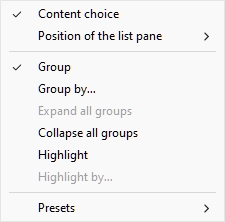
Project item list: context menu
Notes:
- The menu item named Content choice is not described in the section below. Consult the dedicated section in this guide: Content choice (Project item list).
- The list can be used as a tool to select products and accessories in your project. This and other selection methods are described in the dedicated section of this guide: Select (Edit products and accessories).
Group
You can group items in the list by any available item property.
When using groups, sub-totals per group are also displayed for applicable columns (percentages and numeric values).
Group (toggle)
To toggle grouping of the items in Project item list, there are two methods:
Button:
- Click on the button named Group above
the item list:

- When the button is pressed, your items are grouped in the list.
- When the button is not pressed, your items are not grouped n the list.
Context menu:
- Right-click anywhere within the list pane to show its context menu.
- Click on Group in the menu to toggle
grouping:
- When the menu text is black, your items are grouped in the list.
- When the text is grayed-out, your items are not grouped in the list.
Notes:
- The current grouping status is kept until the current user changes it.
- The chosen grouping status can be saved and reloaded with Presets.
Group by…
To select by which property the items are grouped in Project item list:
- Activate Group.
- Then, use one of the two available methods:
- Button: click on the text on the right
of the button (
 ) above the item list.
) above the item list. - Context menu: right-click on the list to show its context menu, then click on Group by… in the menu.
- Button: click on the text on the right
of the button (
- A dialog appears with the list of available properties to group items.
- Click on the property your items should be grouped by, for example Bay number.
- The list of items is now grouped by Bay
number, as indicated by the text on the right of the button
(
 ).
).
Notes:
- The current grouping property is normally kept until the current user changes it.
- If the chosen grouping property is not available, Bay number is used for grouping.
- The chosen grouping property can be saved and reloaded with Presets.
- If you group items by Bay name or by Bay number, Position count re-starts at 1 for each group.
Examples:
- The screenshot in Project item list shows the list grouped by Bay name.
- The screenshot in Highlight by… Category shows the list grouped by Category.
Group sort order
To toggle the sorting direction of the groups in the list:
- Activate Group.
- Click on the small arrow on the right of
grouping icon and property above the item list.
- When the arrow points up, the groups are sorted in alphanumeric order from lowest to highest value.
- When the arrow points down, the groups are sorted in alphanumeric order from highest to lowest value.
Expand all groups / Collapse all groups
To expand / collapse all groups in the list:
- Right-click anywhere within the list pane to show its context menu.
- Click on respectively Expand all groups / Collapse all groups.
Highlight
You can highlight items in Project item list and Visualization area by any available item property and several calculated values, for example space usage per product in your project.
Highlights are applied onto items in the following way:
- For textual values (ex: Highlight by… Category):
- A distinct color is applied to each distinct value. This gives a visual indicator of which value items have.
- For Boolean values (ex: Highlight by… Enabled):
- A red color is applied to items which values for the selected property are not checkmarked (No).
- A green color is applied to items which values for the selected property are checkmarked (Yes).
- For numeric and percentage values (ex: Highlight by… Linear space [%], or Project analysis value):
- A color from a range between red and green is allocated to each item based on its value relative to the minimum and maximum item values found in your planogram. In this case, the applied colored range also appears at the top of the visualization area as a colored horizontal bar with sample values as a legend. Highlighting items per measurable properties or calculated values gives you a visual performance indicator.
Highlight (toggle)
To toggle highlighting of the items in Project item list and Visualization area, there are two methods:
Button:
- Click on the button named Highlight
above the item list:

- When the button is pressed, your items are highlighted.
- When the button is not pressed, your items are not highlighted.
Context menu:
- Right-click anywhere within the list pane to show its context menu.
- Click on Highlight in the menu to
toggle grouping:
- When the menu text is black, your items are highlighted.
- When the text is grayed-out, your items are not highlighted.
Notes:
- The current highlighting status is kept until the current user changes it.
- The highlighting status can be saved and reloaded with Presets.
Highlight by…
To select by which property the items are highlighted in Project item list and Visualization area:
- Activate Highlight.
- Then, use one of the two available methods:
- Button: click on the text on the right
of the button (
 ) above the item list.
) above the item list. - Context menu: right-click on the list to show its context menu, then click on Highlight by… in the menu.
- Button: click on the text on the right
of the button (
- A dialog appears with the list of available properties to highlight items.
- Click on the property your items should be highlighted by, for example Category.
- The items are now highlighted by
Category, as indicated by the text on the right of the
button (
 ).
).
Notes:
- The current highlighting property is normally kept until the current user changes it.
- If the chosen highlighting property is not available, Linear space [Measurement unit] is used for highlighting.
- The chosen highlighting property can be saved and reloaded with Presets.
Examples:
Highlight by… Category
Items are highlighted with colors based on their value for the following property: Category.

Products highlighted by Category in Project item list
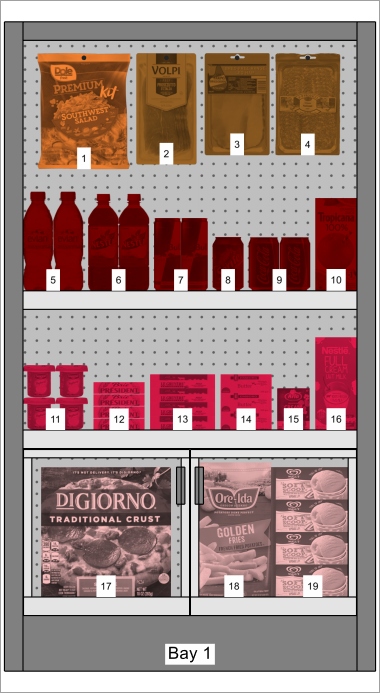
Products highlighted by Category in Visualization area
Highlight by… Enabled
Items are highlighted in red or in green depending on the status of the property named Enabled in your database.
Explanation: products and accessories can be disabled in the database, so they aren’t displayed in the catalog. However, if you open a project which contains disabled items, these are loaded and display on your bays because they still exist in the database.
Highlighting these items in red helps you quickly identify them in your current project.

Products highlighted by Enabled in Project item list
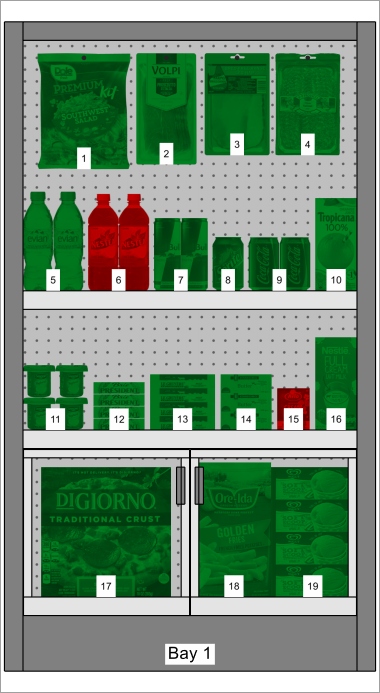
Products highlighted by Enabled in Visualization area
Note: If you disable items in the database while they are in the currently opened project, the disabled items will only be highlighted after reloading the project.
Highlight by… Linear space [%]
Items are highlighted in red or in green depending on the calculated Linear space [%] per product in the opened project.
The color range helps you quickly visualize the space used by each product.
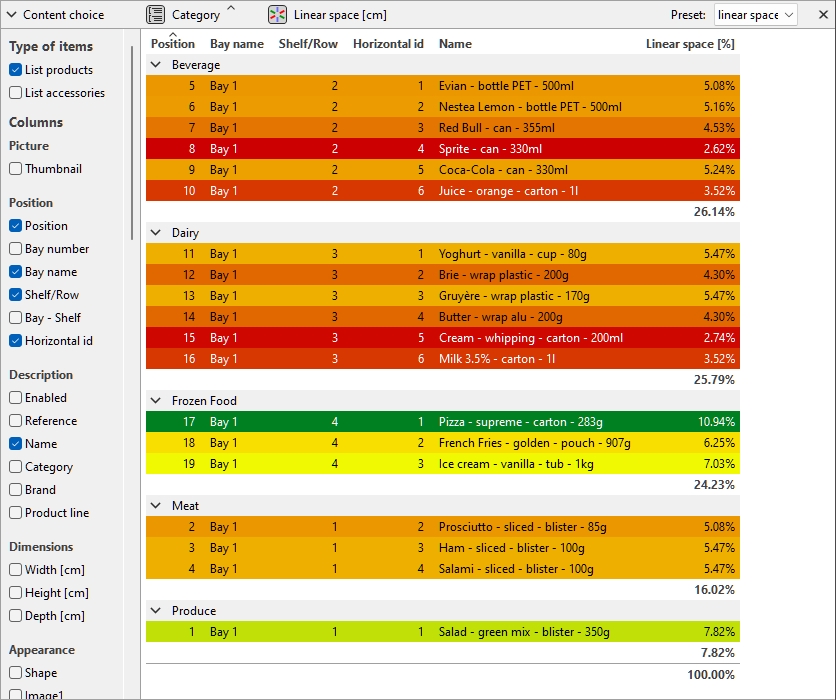
Products highlighted by Linear space [%] in Project item list
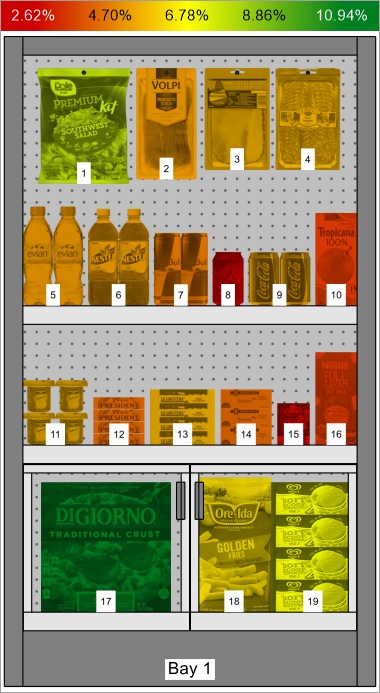
Products highlighted by Linear space [%] in Visualization area
Item sort order
To sort the items in the list according to a desired column content:
- Click on the desired column header in the list of items, for example Position.
- Click again to invert the sort order.
To sort the list groups (if any) in the desired order:
- Click on the group header next to the group icon, for example Bay number.
- Click again to invert the sort order.
Column order
To re-arrange the order of columns in the list:
- drag any column header left or right to the desired position.
Presets
This feature lets you save and apply multiple preferred parameters for the list. This is very useful to quickly switch between various types of lists to display on screen or to include in reports.
The following list parameters are stored in the presets:
Create a preset
To save the current list configuration as a preset:
- Right-click anywhere within the list pane to show its context menu.
- Move your mouse cursor over Presets in the menu.
- Click on Save as.
- In the list toolbar, next to Preset, type the desired name for the current list configuration.
- Click on Save.
- The current list configuration is now saved and available for re-use.
Apply a preset
To apply a previously saved preset:
- In the list toolbar, next to Preset, click on the preset list to expand it.
- Select the desired preset to apply it.
Delete a preset
To delete a previously saved preset:
- In the list toolbar, next to Preset, click on the preset list to expand it.
- Select the preset you want to delete.
- Right-click anywhere within the project item list.
- A context menu is displayed.
- Move your mouse cursor over Presets in the menu.
- Click on Delete to delete the current preset.
Layout of the pane of the list
You can move and resize the entire pane of the list.
Position of the list pane
To move the pane to a different location on screen:
- Right-click anywhere within the Project Item List panel to show its context menu.
- Move your mouse cursor on Position
- Click on Left, Right, Top or Bottom.
- The Project Item List is now placed in the selected location.
Size of the pane of the list
To resize the pane on the screen:
- Place the mouse cursor on the separation line between the list pane and the visualization area. The cursor turns into a double-ended arrow.
- Drag the separation line to the desired location on screen.
- The pane is now resized.
Note: if some columns don't fit in the list pane, you can use the horizontal scrollbar to view them.