Selected products, Selected accessories
Once your item(s) is / are selected, various properties are displayed.
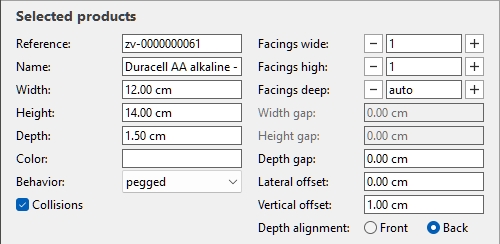
Note that the properties displayed in the above-shown pane vary depending on the type of item selected.
Some property values can be adjusted in the current planogram, while some others are read-only and can only be set in the database:
Read-only properties
The properties listed below are read-only. You can still copy the values to the clipboard with Ctrl+C.
An exception is Generic products, for which these property values can and must be defined here since these items don't exist in your database. Consult Insert generic product.
Consult their descriptions in Values set in DB only:
- Reference
- Name (Item properties)
- Behavior (Accessories)
- Width (Item properties)
- Height (Item properties)
- Depth (Item properties)
- Color (Item properties)
Editable properties
The values of the properties listed below are editable.
Changing a value overrides the value set in the database (if any), but only for the selected item(s) in the current project. This is convenient if you need to apply a non-standard value for a particular use case, for example to put a product on a shelf although it was defined as pegged in the database.
The following property values can be predefined in the database (Values set in DB & changeable in planograms). They can also be set for the selected items in the following task: Item Info:
- Behavior (Products)
- Collisions (Item properties)
- Facings deep
- Width gap
- Height gap
- Depth gap
- Lateral offset (Item properties)
- Vertical offset
- Caption
The following property values can only be set in the following task: Item Info. They cannot be predefined in the database:
Facings wide
Only applicable to products.
The number of same products placed adjacently in width on a shelf or peg.
If there are multiple units of the product, they form a block which is treated as one object in PlanogramBuilder.
- Supported values: numeric value [1-150]
- Default value: 1
- Keyboard shortcuts:
- Decrement the number of Facings wide: Space + Minus (-) on numpad
- Increment the number of Facings wide: Space + Plus (+) on numpad
- Example: 3

Example: a product with 3 Facings wide
Tip: you can also set this value interactively with your mouse. Consult Adjust product quantity.
Facings high
The number of same products placed adjacent in height on a shelf or on pegs.
If there are multiple units of the product, they form a block which is treated as one object in PlanogramBuilder.
- Supported values: numeric value [1-150]
- Default value: 1
- Keyboard shortcuts:
- Decrement the number of Facings high: Shift + Minus (-) on numpad
- Increment the number of Facings high: Shift + Plus (+) on numpad
- Example: 2

Example: a product with 2 Facings high
Tip: you can also set this value interactively with your mouse. Consult Adjust product quantity.
Depth alignment
Only applicable to products on Gondola shelf (consult Shelf type)
This determines whether products are aligned to the back or to the front of the shelf or peg onto which they are placed.
- Supported values:
- Front: aligns the selected products to the front of the shelf (minus the value of Front margin) or to the fore tip of the peg (consult Hook length).
- Back: aligns the selected products to the back of the shelf or peg, typically against the back panel. This is the default value for pegged products
- Default value:
- For products on shelves: Front
- For products on pegs: Back
- Examples: see below

Example of Depth alignment: Front

Example of Depth alignment: Back