Catalog of accessories
This pane displays all the accessories available for planogramming. This is where you can select and drag accessories onto shelving.
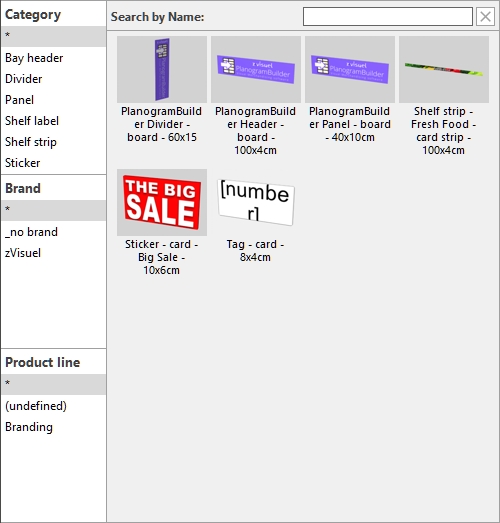
Source (Catalog of accessories)
Two catalogs of accessories are available, using radio buttons for the choice:
Predefined examples (Catalog of accessories)
This catalog contains a set of sample accessories provided with the software. They are useful to test the application before adding your own accessories.
Personal (Catalog of accessories)
This catalog contains the accessories added to your database by yourself or by your colleagues.
Consult Database to see how to add your accessories to your PlanogramBuilder database.
Classification (Catalog of accessories)
On the left side of the pane, your items are listed in a hierarchical menu with 3 levels.
Please consult Classification (Catalog of products) for instructions since it works the same.
Search by text (Catalog of accessories)
Just above the catalog thumbnails, a text box lets you type text to search and display matching items.
Please consult Search by text (Catalog of products) for instructions since it works the same.
List (Catalog of accessories)
The right side of the catalog pane displays the list of accessories corresponding to the selected classification values or text search..
Each accessory is represented by a thumbnail and a text description.
Adding accessories to a planogram
To place an accessory from the catalog into your current planogram:
- Find the desired accessory in the catalog using the classification or the text filters.
- Hold the mouse button down and drag the accessory to the desired location on the bay:
- Accessories with the following behaviors must be dragged onto Shelf: divider, ondisplay, presenter, Shelf badge, Shelf strip, sticker, tag. Consult each behavior description for details on where exactly the accessory can be placed on the shelf.

- Accessories with the following behaviors must be dragged onto Back panel: bay header, panel. Consult each behavior description for details on where exactly the accessory can be placed on the back panel.
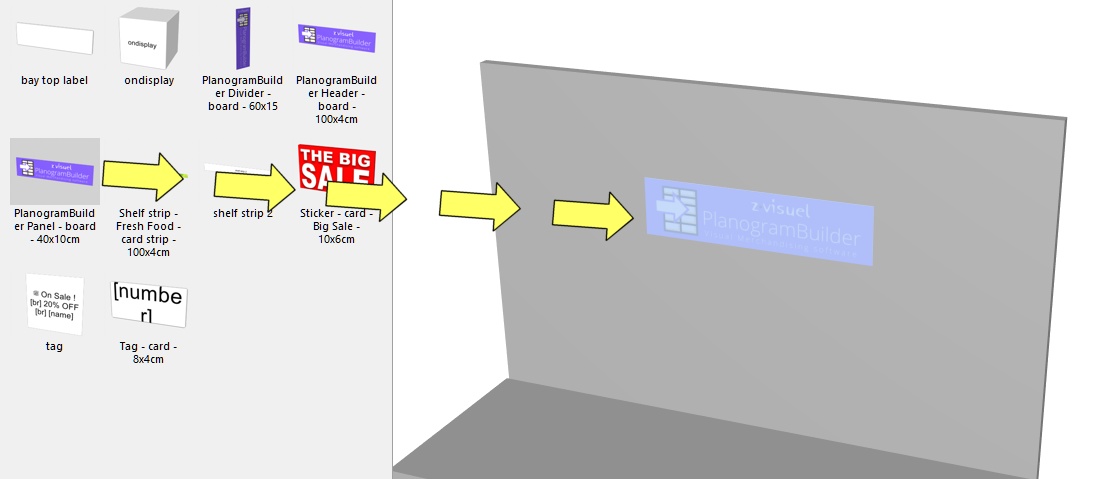
- Release the mouse button once you have reached the desired location. The accessory is placed on the bay.
- Once an accessory has been placed in your planogram, its thumbnail background changes to a lighter color in the catalog, helping you identify the items already used:
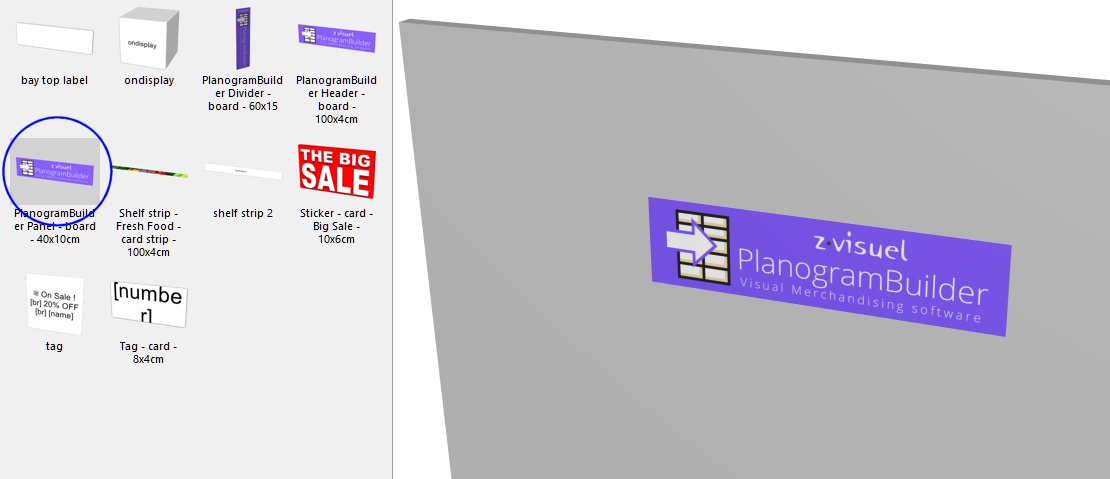
Tips:
- There are times when you may want to temporarily disable collisions to avoid displacing other items while placing n accessory. Hold the C key pressed while dragging the item to achieve this. Collisions can also be entirely disabled in Collisions (Settings), or for specific accessories in Collisions (Item properties) in case they must overlap.
- If you have room elements in your project, you may want to hide them while working with products, so the walls are not blocking the view of shelving (consult View the room).
- Margins have no effect on accessories in Parameters (Selected shelves) and in Parameters (Selected back panels): accessories can always be placed on the whole surface of shelves and back panels.
- Max. of products on width has no effect on accessories: you can place as many as will fit on the shelves or back panel.