New room elements
Parametric structural elements are available to build the retail space in your planogram.
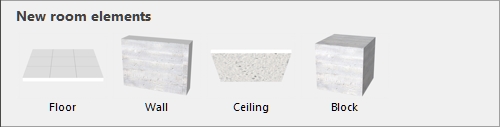
Types of New room elements
The following room elements can be added:
Floor (New room elements)
An element with 1 material on the top surface. By default, floors are 600 × 600 cm (or equivalent), have no bottom surface and no thickness.
Tip: You can combine several floor elements to create non-rectangular sales floors.
Wall (New room elements)
An element with a material on its 2 sides. By default, walls are 600 × 300 cm (or equivalent) and have no thickness. You can combine multiple walls to create any room type.
Ceiling (New room elements)
An element with 1 material on the lower surface. By default, ceilings are 600 × 600 cm (or equivalent), have no top surface and no thickness. You can combine several ceiling elements to create non-rectangular rooms.
Block (New room elements)
An element with 1 same material applied to all sides. By default, boxes are 100 × 100 × 100 cm.
Adding New room elements
Instructions:
- Drag the desired new element thumbnail to the visualization area. Typically, start with a floor.
- Drag additional elements such as walls and ceiling.
To create more complex rooms, you can combine several floors, walls and ceilings and use Block to create other structural elements such as columns or obstacles.
PlanogramBuilder tries to position, orient and dimension each new element to match the existing elements. For example, dragging a new wall close to a floor edge puts the new wall at the edge of the floor and matches the floor edge length.
Note: you can resize each room element, including adding thickness. Consult Resize (Edit room elements). The whole retail space can also be resized (consult Current room).
Tip: If you want to re-use a room in other planograms, save the room as a project and make flag it as Template. You can then drag the room into any other planogram.

Example of Room