January 2024 - What's new in PlanogramBuilder version 48 !
Installing / updating PlanogramBuilder
Attention: all users must update PlanogramBuilder before February 12, 2024.
- You can install the PlanogramBuilder update as a standard Windows user if allowed by company policy, but you may still need IT assistance if a message pops up.
- If you can't complete the update yourself, make sure to ask your IT to install the update before the above date.
- Instructions and download links:
- Full version (3D): https://planogrambuilder.com/help_full/en/#Install%20PlanogramBuilder
- Light version (2D): https://planogrambuilder.com/help_light/en/#Install%20PlanogramBuilder
News for the user interface
A major refresh of the user interface is brought with this update.
There are new toolbars and clearer icons for all the tools, commands and toggles of the application. This provides one-click access to features that were previously only available from the menu, for example Tools and commands (View) and Tools and commands (Products). The updated interface is described in Screen Layout and Toolbars.
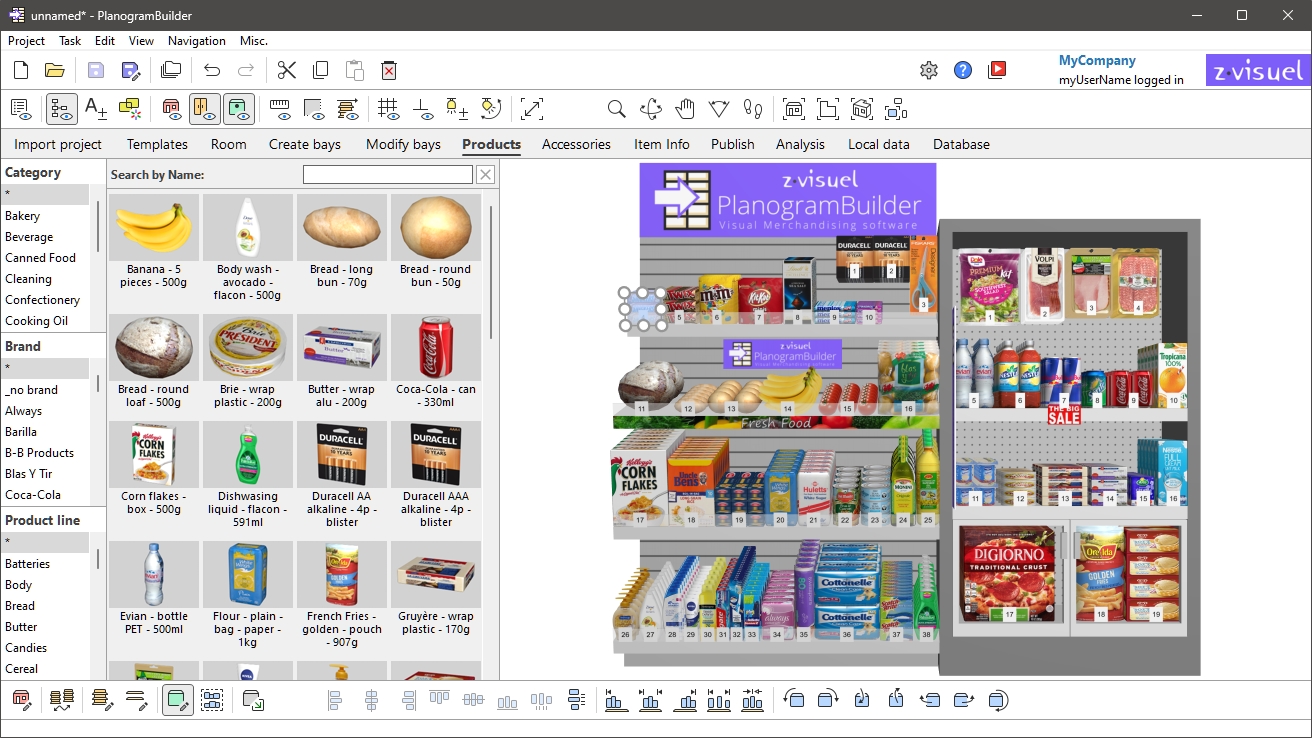
- Buttons can display optional 2-line captions and more descriptive tooltips with the corresponding keyboard shortcut. Please read more in Toolbar buttons.
- The tabs for tasks have adopted a more modern look, as shown above.
- Some terms of the user interface have been revised for clarity and consistency. Here are some examples of changes:
- The names of each tool, command or toggle is now the same in the menus and toolbars, for better consistency.
- The Display Menu has been renamed to View (applies to English only), as in most Windows applications.
- Commands named Add have been renamed: Insert (project), Insert the bay, Insert generic product.
- Commands to rotate products by 90° have been renamed with clearer words. Refer to Rotate products.
- Commands to import projects have been renamed for clarity *: Import as new project, Import into current project.
- New keyboard shortcuts have been introduced, for example Shift+A for Fit all *, Shift+S for Fit selected and Ctrl+A for Select all products. Please find the complete list in Mouse & keyboard shortcuts.
News for database management
- It is now possible to establish a direct connection between your PlanogramBuilder database and external data through our new API. It enables updating and reading from your database programmatically. Consult the section about Database API. *
- The database list lets you display columns for any item property and re-order them as you wish. This also enables searching for items by text for any property, for example a custom property. More information in Content choice (Database item list) *.
- There are now 12 custom properties available instead of 6. Please refer to Item custom properties [1 –12].
- Import and Export of the database is now much faster, especially for images. The bandwidth speed is shown in the confirmation dialog box.
News for editing planograms
- New commands have been added to cut, copy and paste products and accessories, even between different projects. Refer to General edit commands.
- For the following features, you can now insert objects in your planogram at the desired position (as with Insert generic product):
- Highlighting disabled items is no longer a dedicated toggle. It is now accomplished from Project item list, as explained in Highlight by and illustrated in Highlight by Enabled.
- After activating the task named Modify bays, Edit bays is automatically activated instead of Edit bay components. You must then click on Edit bay components to edit the bay parts.
- Full screen now displays viewing and editing toolbars to facilitate full screen planogram manipulation.
- Two new alignment commands have been introduced: Center horizontally (products and accessories) and Center vertically (products and accessories).
News for Project item list and Reports
- New properties can be listed as columns: Shape* and Image (1 – 6*). These properties are available under the new group named Appearance in Content choice (Project item list).
Note: Features marked with * are not available in PlanogramBuilder Light version.
