Template catalog
The catalog shows the list of available template projects and shelving bays which you can drag into your current planogram project.
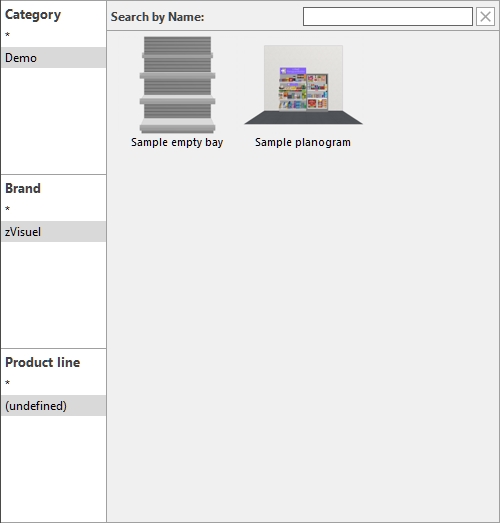
Source (Template catalog)
Two sources are available for templates, with radio buttons for the choice:
Predefined examples (Template catalog)
This catalog contains examples provided with the software in three categories:
- For tutorials: templates used in PlanogramBuilder tutorials.
- Planograms: an example of a complete planogram project.
- Shelving: ready-to-use shelving units, especially convenient to build non-standard furniture, such as tables, counters or freezers which cannot be easily built with Create bays. You can drag these to the visualization area, then rescale and modify them to suit your needs (Resize (Edit bays) and Modify bays). The following bays are available:
-
- Bookshelf
- Cabinet (glass)
- Counter
- Dump bin
- Gondola (pegboard)
- Gondola (shelves)
- Gondola (slatwall)
- Pallet
- Pigeon holes
- Rack shelving
- Refrigerator (cabinet)
- Refrigerator (chest)
- Showcase
- Table
Personal (Template catalog)
This catalog contains templates created by yourself or your colleagues. If it’s empty, for instructions on how to create templates, please consult Template.
Classification (Template catalog)
On the left side of the pane, your items are listed in a hierarchical menu with 3 levels, each level labelled as defined in Project classification properties (Settings).
Each level displays a list of classification values assigned to each project in Project classification properties.
For help on navigating the classification pane, consult Classification (Catalog of products), because the principle is the same for the products catalog.
Note: the classification of Predefined examples (Template catalog) cannot be changed.
Search by text (Template catalog)
A search filter is also available to help you find the desired template. For help on using this feature, consult Search by text (Catalog of products), because the principle is the same for the products catalog.
List (Template catalog)
The right side of the catalog pane displays the list of templates corresponding to your current choices in the classification tree or to your text search.
Each template is represented by its project thumbnail and name.
Inserting templates into a planogram
You can insert as many templates as you wish into your current planogram project:
- Find the desired template in the catalog using the classification or the text filters.
- Drag it to the desired insertion location in the visualization area.
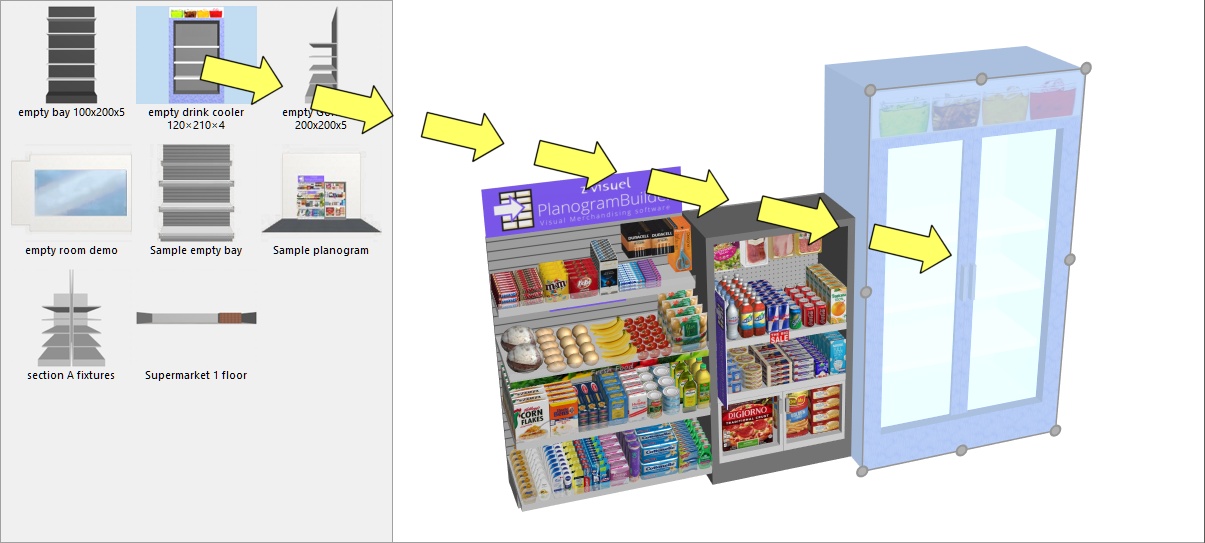
- The content of the template is added to your current planogram.
- Select and re-position the inserted elements where you want if necessary.
- Repeat the above steps to insert more templates into your planogram.
- Save your project (or save as… if you don't want to overwrite your initial project).
The way template are placed depends on the state of Free bay placement:
- With Free bay placement not checkmarked:
- If there is no existing bay in your project: the inserted template is centered on the ground.
- If there are existing bays in your project:
- The inserted bays are placed on the ground, adjacent to the existing bays, based on the cursor position: left, right or in-between, pushing other bays to make space in this last case.
- The inserted room elements are placed so as to maintain their original relative position to the inserted bays.
- With Free bay placement checkmarked: the inserted template is placed at the cursor position on the ground. If there are other objects at this position, they may overlap.
Notes:
- If Free bay placement is not activated for your current project and you add another project with Free bay placement, Free bay placement will automatically be activated for the current project to maintain the positioning the merged shelving.
- The templates dragged into the current project are placed as independent copies of the original template project; they retain no link with it. This means that if you make changes to elements in your current planogram after they have been dragged from the template catalog, these changes only affect your current project, not the original template project.