Import project
This task lets you generate a visual planogram automatically from a listing of products and accessories defined in a spreadsheet application such as Microsoft Excel.
Tip: This is an advanced feature which we advise to try only after being familiar with other PlanogramBuilder tasks, starting with Getting started, then Next learning steps.
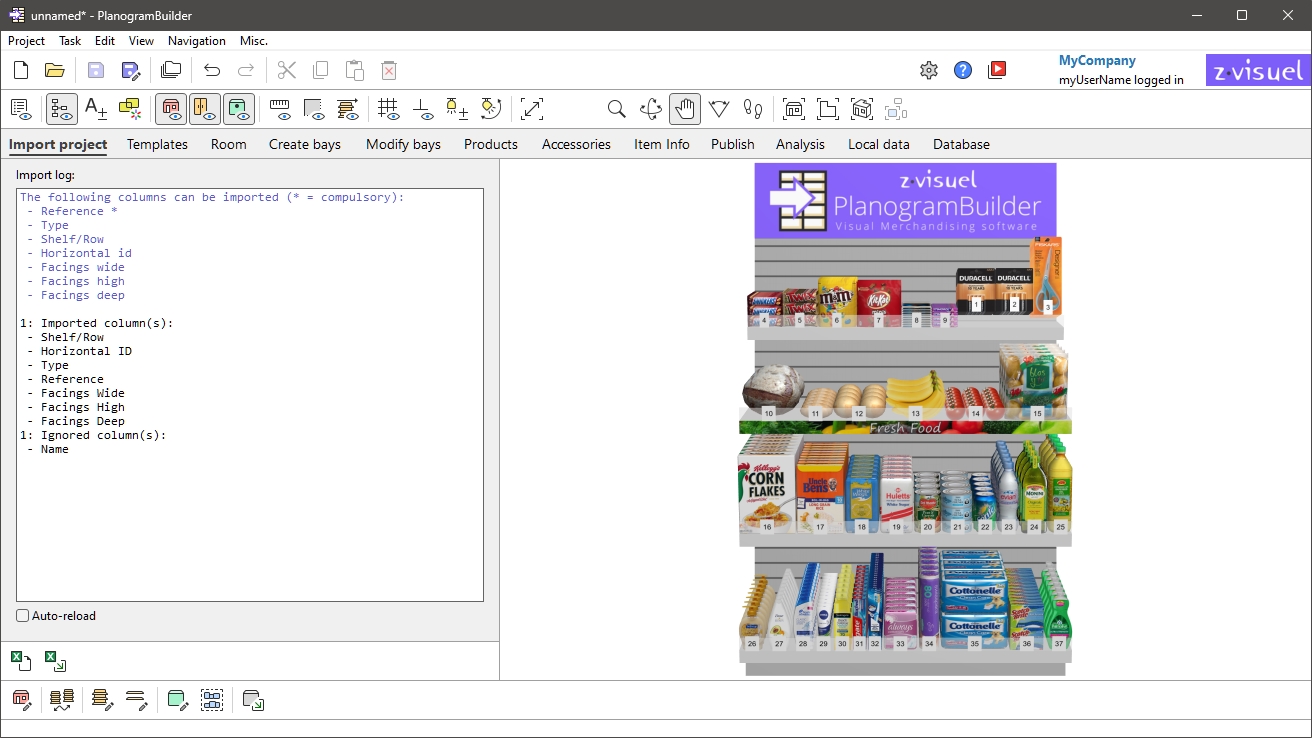
This feature provides two basic methods to place the products and accessories listed in the Excel file:
Place the items onto a predefined bay (an empty bay previously saved as a project).
Let PlanogramBuilder automatically create a suitable bay to place the items.
Note that each Excel file can only contain a list of products and accessories to place in a single bay. You can however load multiple files successively to fill multiple bays in the same planogram.
Here is a typical workflow to import a project from a spreadsheet into PlanogramBuilder.
- If you wish to use a predefined bay, create an empty bay with the desired dimensions in PlanogramBuilder. Save the empty bay as a project.
- Open your spreadsheet application and create a new sheet referencing all the items you want to import. Save the file in *.xls or *.xlsx format.
- In PlanogramBuilder task: Import project, import the list of items with Tools and commands (Import project).
- Verify that your imported data is correct in Import log (Import project).