Template catalog
The catalog shows the list of available template projects which you can drag into your current planogram project.
They are sorted by Project Classification Properties and a search filter is available to help you find the desired template. Consult Classification hierarchy (Catalog of products) and to Search by text (Catalog of products) for help on using these features since the principle is the same for the products catalog.
Catalog template list
The right side of the catalog pane displays the list of templates corresponding to your current Classification hierarchy (Catalog of products) or to your Search by text (Catalog of products).
Each template is represented by its thumbnail and its name.
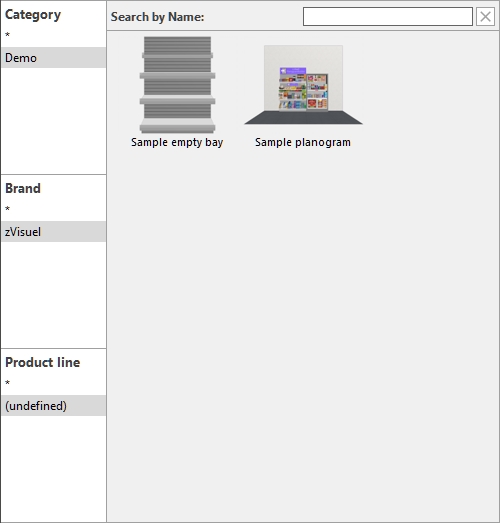
Inserting templates into a planogram
You can insert as many templates as you wish into your current planogram project:
- Find the desired template in the catalog using the classification or the text filters.
- Drag it to the desired insertion location in the visualization area.
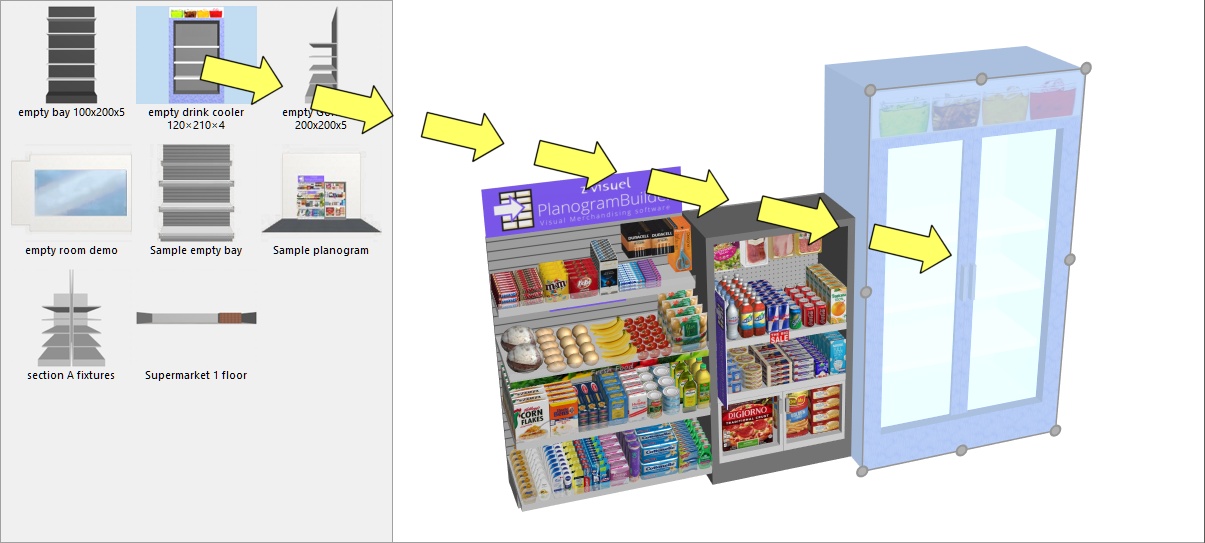
- The content of the template is added to your current planogram.
- Re-position the inserted elements where you want if necessary.
- Repeat the above steps to insert more templates into your planogram.
- Save your project (or save as… if you don't want to overwrite your initial project).
The way template are placed depends on the state of Free bay placement:
- With Free bay placement not checkmarked:
- If there is no existing bay in your project: the inserted template is centered on the ground.
- If there are existing bays in your project:
- The inserted bays are placed on the ground, adjacent to the existing bays, based on the cursor position: left, right or in-between, pushing other bays to make space in this last case.
- The inserted room elements are placed so as to maintain their original relative position to the inserted bays.
- With Free bay placement checkmarked: the inserted template is placed at the cursor position on the ground. If there are other objects at this position, they may overlap.
Notes:
- When Free bay placement is not checkmarked for your current project and you insert a Free bay placement project, Free bay placement will automatically be activated for the current project to maintain the positioning the merged shelving.
- The templates dragged into the current project are placed as independent copies of the original template project; they retain no link with it. This means that if you make changes to elements in your current planogram after they have been dragged from the template catalog, these changes only affect your current project, not the original template project.